Using the publishing channel module
This tutorial shows how to manage the publishing channel module using the UI.
Creating a publishing channel
To create a publishing channel, do the following:
- Click on the "Modules"-tab.

- Click on "Publishing Channels" in the left menu.
- Click on the "Create Publishing Channel"-button.

- Fill in a name for the publishing channel.
- Check whether or not the users of the publishing channel should be able to download original files.
- Select any number of predefined settings. Only the ones you select will be available for the users of the publishing channel.
- Click on the "Add Users"-button.
- Fill in the name of the user you want to add to the publishing channel and press enter. Do this for all the users you want to add.
- Click "Save".
After doing these steps you have successfully created a publishing channel.
Tip
If the Modules tab is not visible, ask the Bizzkit team to set up the modules for you.
Editing publishing channels
To edit a publishing channel, perform the following steps:
- Click on the "Modules"-tab.

- Click on "Publishing Channels" in the left menu.
- Click on the "Edit"-button for the publishing channel you want to edit.
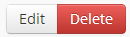
- You can now edit the properties of the publishing channel. Refer to the previous tutorial for more information.
Deleting publishing channels
To delete a publishing channel, perform the following steps: