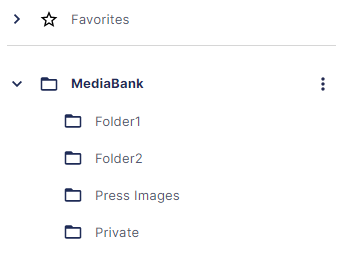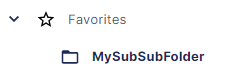File management
This page describes how files are organized in DAM and how to find them in the UI using the left navigation bar.
DAM organizes files in a virtual folder hierarchy similar to what is known from Windows Explorer. Users can create folders and subfolders and place files in them. A file belongs to one folder.
Folder navigation
The left menu in DAM per default shows a folder hierarchy that is useful when navigating DAM.
Setting up folders
DAM comes with a root folder where all files and subsequent folders are placed. To expand the folder structure, do the following:
- Open the folder panel
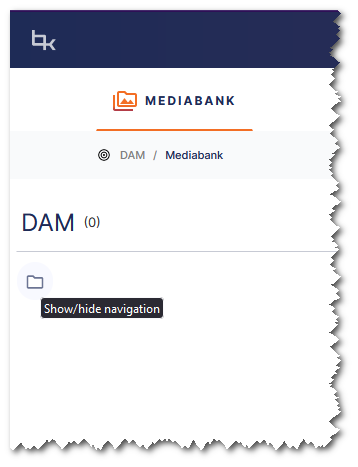
- Right-click the DAM folder, choose 'Create Folder' and enter a name
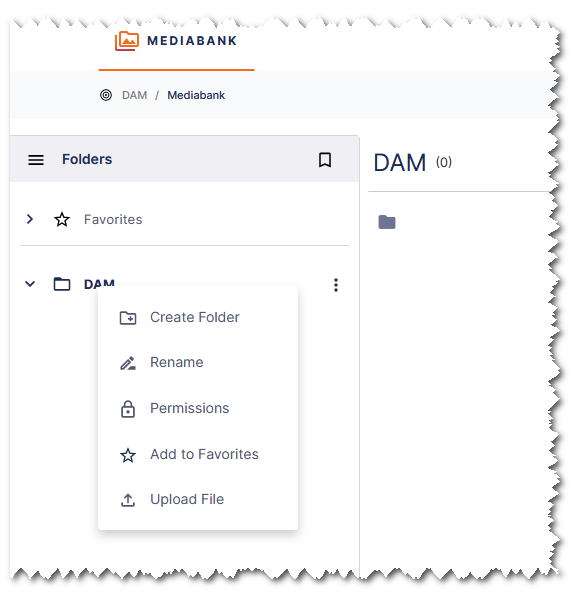
- You can also create a nested sub-folder, and so on
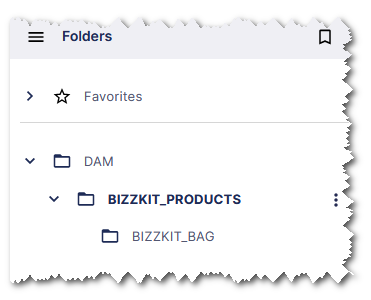
Adding a folder to favorites
Suppose we have a folder located deep in the hierarchy tree that we use fairly often. Navigating through the folders each time gets tiresome. To solve this problem, we can add the folder to favorites for easy access.
- Navigate to the folder either through the hierarchy or using the main frame.
- Right-click the folder and select "Add to Favorites" from the popup menu.
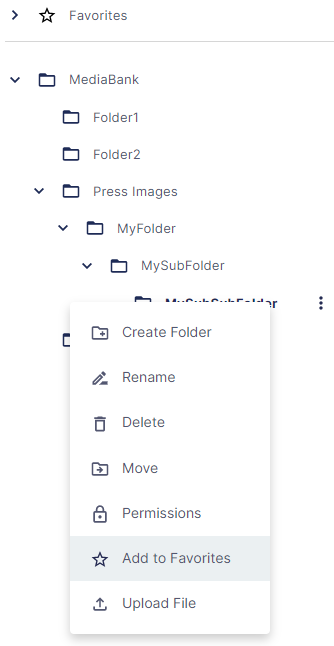
The folder is now located under "Favorites".
Tag index navigation
The left menu also supplies the option of viewing a tag index.
- Click the options button.

- Select "Tag Index" from the popup menu.
- You are now presented with a selection of letters. These are the first letters of all the tags that exist in the system.
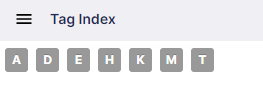
- Clicking on one of the letters reveals a list of tags starting with that letter.
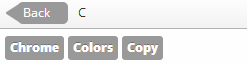
- Clicking on any of these tags performs a search filtered with the selected tag.
Tag cloud navigation
It is also possible to view a tag cloud for the most popular / most recent tags.
- Click the options button.

- Select either "Newest Tags" or "Most Popular Tags".
- You are now presented with a cloud of tags. Below is a cloud for the most popular tags. Larger tags are used more often than smaller tags (when selecting 'newest tags', tags that are newer will be larger than older tags).
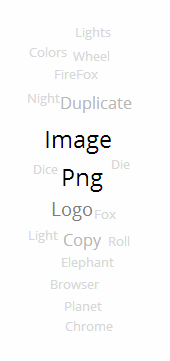
- Clicking on any of these tags performs a search filtered with the selected tag.