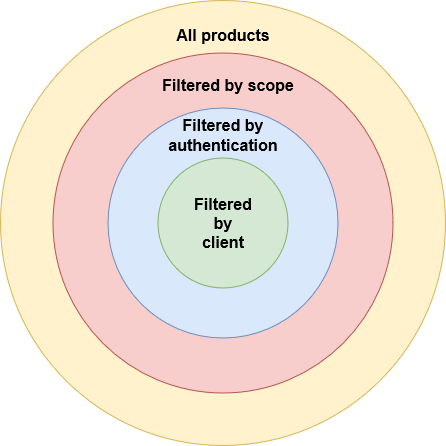Filters
Filters allow the refinement of search results, simplifying the product exploration process and helping customers to find the right products faster and more efficiently.
Filter types
Ecommerce Search has two filter types to narrow down search results:
- Term filters for filtering textual data.
- Range filters for filtering numerical data.
Note
Filters can only be applied if they are added as Allowed Filters.
Term filter
Term filters are used to include or exclude items based on specific terms. For example, if a user is looking for a specific brand or product type, term filters can be applied to ensure that only items that match those criteria are displayed.
A term filter consists of a key specifying the field to filter, a list of terms, and a match type specifying how the filter should operate. If the match type is not specified, Any is used by default.
| Match Type | Behavior | Default |
|---|---|---|
Any |
Must match any of the filter values. Equivalent to logical OR. | Yes |
All |
Must match all of the filter values. Equivalent to logical AND. | |
None |
Must match none of the filter values. Equivalent to logical NOT. |
Filtering for either blue or white
Filter for both waterproof and wind-resistant
Range filter
Range filters are ideal for numeric data where a user may be interested in items within a certain range. This could be price, size, weight, or any other quantifiable attribute. Range filters can be set with minimum and maximum values to define the bounds of the search.
A range filter consists of a key specifying the field to filter, from and to values, and a match type specifying how the filter should operate. Either from or to can be omitted, for an unbounded upper/lower range.
| Match Type | Behavior | Default |
|---|---|---|
Within |
Value must be within specified inclusive range. | Yes |
Handling missing fields
Missing field behavior specifies how Ecommerce Search should handle documents that are missing the filter fields during searches. This is useful when using Unified search, which returns both products and content that do not share all fields. For example, content does not have a stock or price field, but products do.
When defining a filter you can specify the missing field behavior. The default behavior is ignoring the document.
| Option | Behavior | Default |
|---|---|---|
MatchDocument |
Documents with missing fields will be included. | |
IgnoreDocument |
Documents with missing fields will be filtered. | Yes |
Defining missing field behavior on domain filter
When searching with a domain filter on price, with MissingFieldBehavior set to MatchDocument, ECS will return both content and products. With MissingFieldBehavior set to IgnoreDocument only the products will be returned as the content doesn't have the price field.
Applying filters
Ecommerce Search has two main mechanisms for applying filters, facets and domain filters.
Filters can be represented by the following diagram:
Facets
Facets are user-facing and provide a way for shoppers to interact with the search interface to refine their results.
Facets are essentially attributes that can be used to dynamically narrow search results. They are typically displayed on the search results page and allow users to filter results based on categories such as color, size, brand, etc.
Ecommerce Search has two types of facets, which mirror the two available filter types:
-
A term facet lists all possible values for a given field. It also indicates whether the facet is selected or not, and which specific values from the facet are selected.
-
A range facet contains
minandmaxspecifying the value range of the products. It also shows the selectedfromandto.
Facets are applied by adding a filter that matches the configured business rule facet to the search query.
Warning
When resolving experience facets, both the filter key, e.g. color, and the match type must match. If a filter in a query does not match any business rule facets, it will not work as a facet, but as a domain filter.
A facet business rule must be created for the system to know what facets to return. Creating facets consists of the following steps:
- Ingest products with attributes
- Add the field you want to use for the facet as an allowed filter
- Add the field as a facet on a given experience
- Do a search that resolves to that experience
Using facets in search request
Given a business with the following facets configured:
- Term facet on
Colorfield withAnymatch type. - Range facet on
Pricefield withWithinmatch type.
Ecommerce Search returns the following facets.
It shows two facets; color and price. Each facet contains a key, which represents the attribute name, a facetType which specifies the type, either a Term or a Range. There is also the name, that is the display name of the facet.
The values, min, and max are values denoting the possible values in the dataset. In this case, it means that if a color filter is applied, the minimum and maximum price will change to the actual minimum and maximum price of the products with that color.
Domain filters
Domain filters are used to apply broad filtering rules that may not change often. For example only displaying products that are currently in stock or available in a particular region. Domain filters are usually predefined by the store's search configuration
Unlike facets, domain filters are not directly visible to the user, but are applied behind the scenes, determined by scope, to ensure that search results are relevant to the store's domain-specific rules.
Note
Content and products that are excluded by a domain filter will not be included in the calculation of Total hits, and will not be used in the calculation of facets.
Domain filters cover the following filter types:
- Domain filters specified on a scope
- Filters applied to Authenticated search
- Filters applied by the client
Using domain filters
A commonly used domain filter could be CategoryIds, which might be pre-applied when searching from certain pages on your ecommerce site.
Filtering on predefined fields
Ecommerce Search has some predefined fields on content and products/SKUs. The following table provides an overview of filterable predefined fields. Note that not all of these have filtering enabled by default, see Allowed filters for additional information. It is also important to note that the field names are case sensitive.
| Field | Type | Default Filterable | Notes |
|---|---|---|---|
| CategoryNames | Term | Yes | |
| CategoryIds | Term | Yes | |
| Price | Range | Yes | |
| SearchableIds | Term | Yes | |
| InStock | Term | Yes | |
| IncludeInActive | Term | No | The value "true" will ignore the ActiveFrom and ActiveTo on products and content |