Using the news module
This tutorial shows how to manage the news module using the UI.
Creating news
To create news, do the following:
- Click on the "Modules"-tab.

- Click on "News" in the left menu.
- Click on the "Create News"-button.
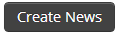
- Fill in a headline for the article.
- Fill in a search query. You can do this by performing a search within DAM and pasting the URL. The system automatically formats the string to the correct format.
- Select any number of publishing channels this news article should be restricted to. Selecting none makes the article visible to all. Note that this option is only available if the publishing channel module is activated, and the user has permission to use it.
- Select an optional image from DAM that will be included in the news article. See Selecting files in chooser mode for more information on this.
- Fill in a teaser for the news article. This is a short preview of the article that contains the most important information.
- Fill in the full text of the news article.
- Click "Save".
After doing these steps you have successfully created a news article.
Tip
If the Modules tab is not visible, ask the Bizzkit team to set up the modules for you.
Editing news
To edit news, perform the following steps:
- Click on the "Modules"-tab.

- Click on "News" in the left menu.
- Click on the "Edit"-button for the news you want to edit.
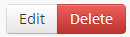
- You can now edit the content and properties of the news article. Refer to the previous tutorial for more information.
Deleting news
To delete news, perform the following steps:
- Click on the "Modules"-tab.

- Click on "News" in the left menu.
- Click on the "Delete"-button for the news you want to delete.
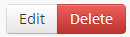
- Click "Ok" on the prompt.
Info
It is possible to create translations for news articles. See Creating translations for more information.