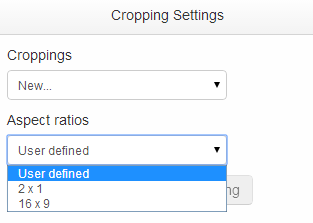Cropping an image
Suppose we have a large image of a city skyline. We want to create various croppings of this image focusing on different parts of the skyline.
Step-by-step guide
To crop an image, follow these steps:
- Navigate through DAM to the image you want to crop.
- Right click the image and select "Crop" from the pop up menu.
- You are now presented with the image with some information and options on the right side.

- By clicking and dragging, select the part of the images you want to focus on.
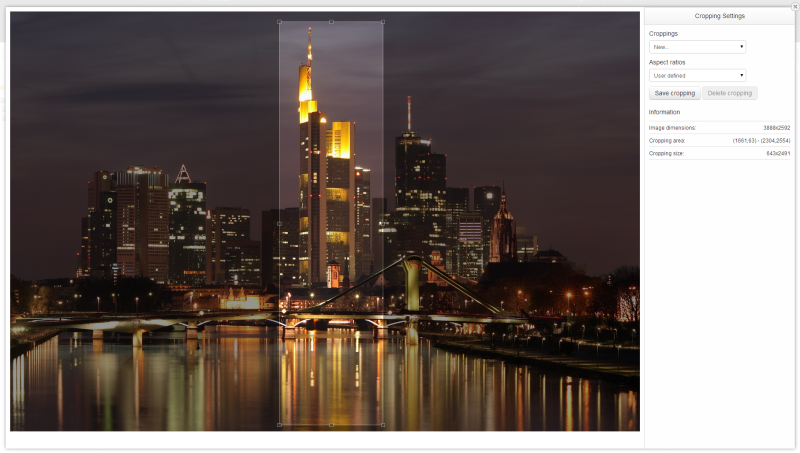
- Click on "Save cropping".
- Enter a name for your cropping and click "Save".
After following these steps, a cropping has been created for the selected image.
Cropping an image with a specific aspect ratio
Suppose we want to crop images in a way that follows a certain aspect ratio. You do this by choosing an aspect ratio under "Cropping Settings" -> "Aspect ratios".
"User defined" means there are no restrictions such that the cropping can be freely drawn.
See the tutorial Creating an aspect ratio for information on creating custom aspect ratios.