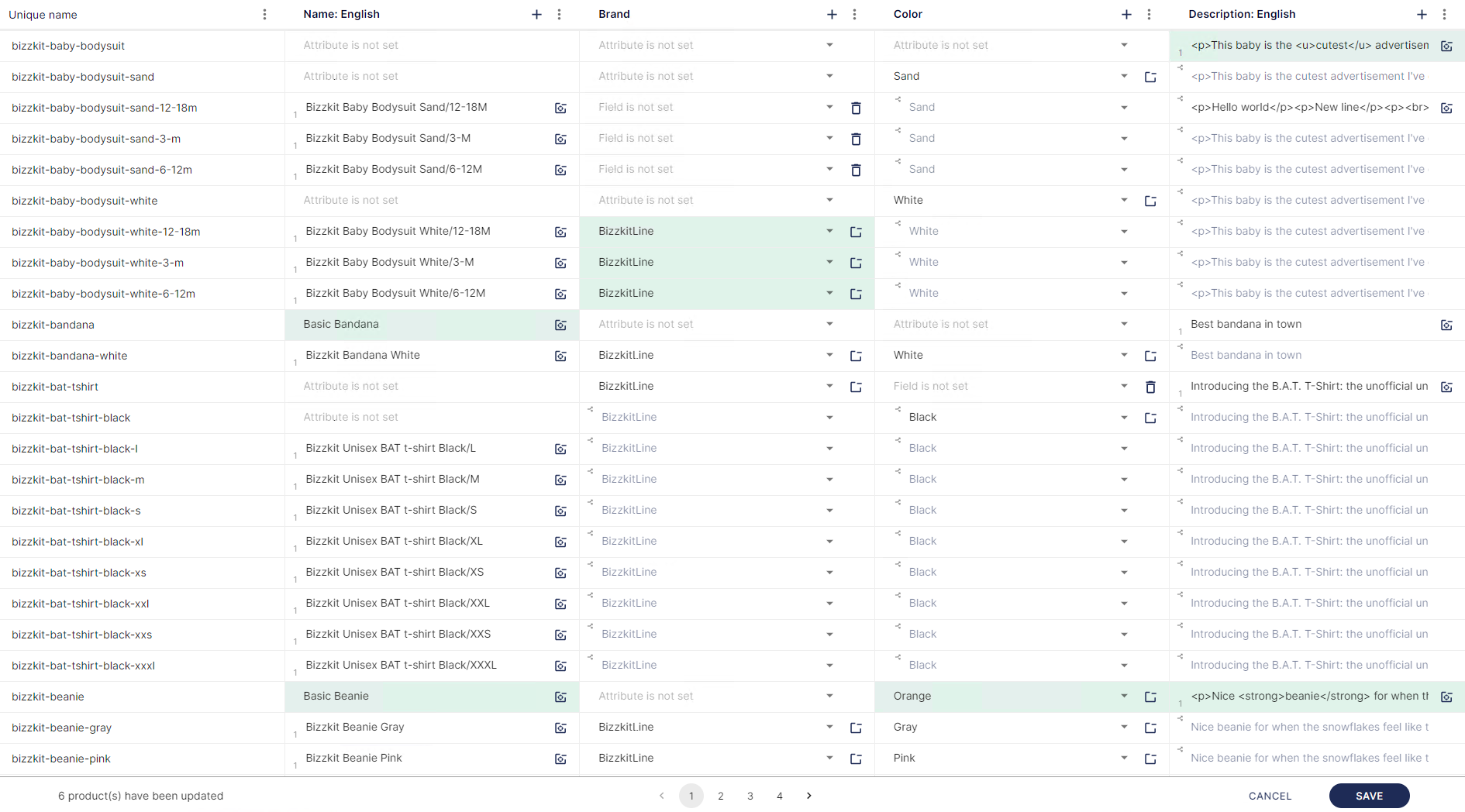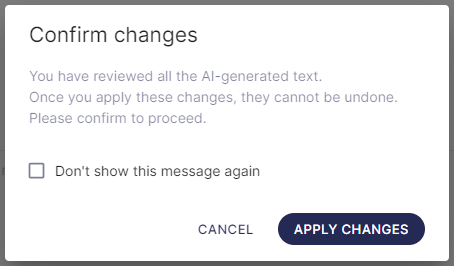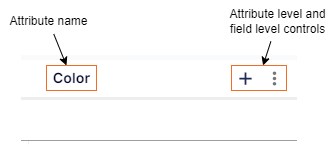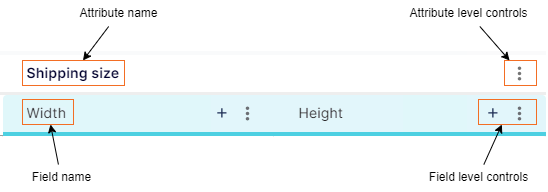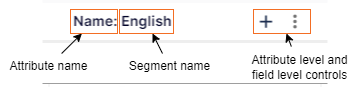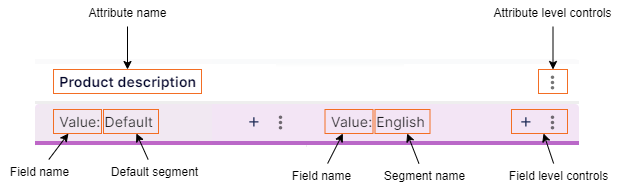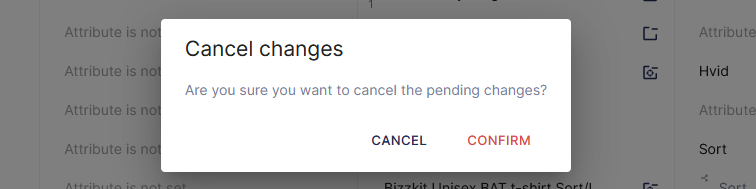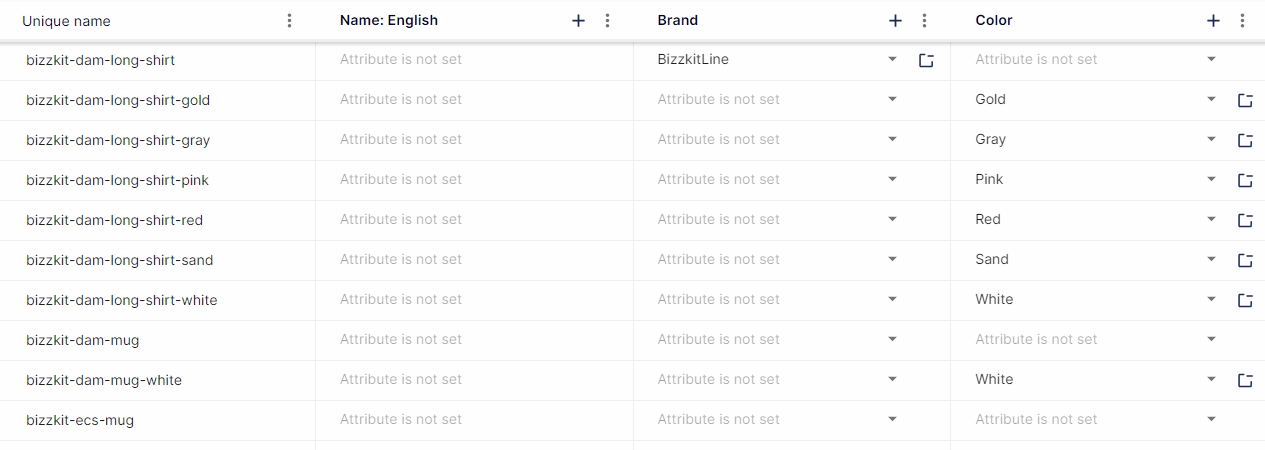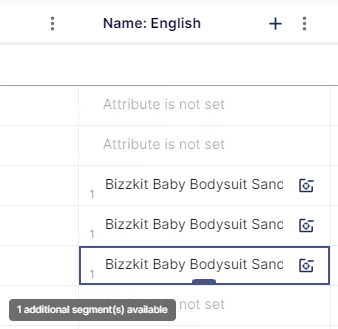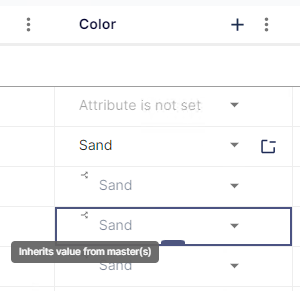Mass edit
Mass edit is a feature in Bizzkit PIM which allows the user to edit product data directly on the product catalog page.
Mass edit is designed to show as much product data on one screen as possible, while still keeping a good overview for the user. All products from the current filter result on the regular product list are loaded into mass edit, up to a maximum of 5000 products in total. The entire set of products is displayed in mass edit using pages of 100 products each.
When to use mass edit
The purpose of this feature is to provide a tool for easily editing multiple products at once, keeping products from the same filter result in view as well. Mass edit is especially useful, when the user wants to edit small to medium amounts of products, varying from just a few to a couple of hundred.
In case the user wants to bulk edit many products (for example more than 1000), it's recommended to use either bulk operations like Update product, or to export products to an external file.
Overview of features
The following list gives a high level overview of the possibilities when working with mass edit:
- Add attributes to products
- Modify attributes on products
- Remove attributes from products
- Copy attribute values from between products
- Override externally owned values
- Override inherited values
- Generate texts using AI for many products
AI text generation
Mass Edit can be used to generate texts for up to three different attributes for many products at once. The Mass Edit view can be opened in AI Text Generation mode, which is optimized for generating texts and provides more space for each text field than the regular Mass Edit view does. This makes it easy to use BAIA to generate texts and to review and edit these generated texts in the same view.
Note
Attributes have to be configured for text generation before this feature can be used in Mass Edit. Read more about setting up a BAIA configuration for attributes.
Approval of generated texts
Before AI generated texts can be saved in Mass Edit, they have to be approved by the user. This is prompted for when clicking the save button in the Mass Edit view.
Limitations
The AI text generation feature in Mass Edit can generate texts for up to three attributes at the same time. The attributes should contain fields of one of the supported types and should be configured for AI text generation, before they can be selected.
When triggering AI text generation on an entire column in Mass Edit, the text generation will start for the corresponding attribute on all products loaded on the current page.
Validation errors
If a BAIA configuration is missing for one or more attributes, or if for some other reason no text can be generated for an attribute field on a product, this is indicated by an error message.
See the full list of possible error messages and explanations here.
AI translation
Mass Edit can be used to translate texts for up to three different attributes for many products at once. The Mass Edit view can be opened in AI Translation mode, which is optimized for translating texts and provides more space for each text field than the regular Mass Edit view does. This makes it easy to use BAIA to translate texts and to review and edit these generated texts in the same view.
Tip
Read more about the full AI translation feature in Mass Edit.
Explanation of the user interface
Product data in mass edit is displayed with the products represented as a row and each attribute field shown as a column. The view provides controls on column level and field level, which enable the user to set, modify or remove values.
Columns
Each column in mass edit represents a single attribute field. How a column is displayed depends on the type of attribute field it represents.
Single field vs. multi field
For attributes that only contain a single field, a single column is shown with the attribute name as title. The field name is left out, as this often is irrelevant for single field attributes. Controls for modifying data are shown on the field level only.
For attributes that contain multiple fields, one column is shown per attribute field and all columns belonging to this attribute are visually grouped together. The attribute name is shown on the group level and the field names are shown as title for each column. Controls for modifying data are shown on the attribute level as well as the field level.
Segmented attribute fields
Segmented attribute fields are displayed in mass edit using a single column per segment.
For segmented single field attributes without a default segment, the attribute name and segment name are shown as column title. Controls for modifying data are shown on field level only.
For segmented single field attributes with a default segment, the field name and segment name are shown as column title. Columns belonging to the same attribute are visually grouped together, showing the attribute name on group level. Controls for modifying data are shown on attribute level as well as field level.
Icons
Different icons are used in the mass edit view as indicators on fields, or as action buttons which allow the user to add/modify/remove data. The table below shows an explanation of all icons used in mass edit.
Note
When hovering over an icon with the mouse, a tooltip with a description is shown which explains the action behind the icon.
General functions and controls
Saving and cancelling pending changes
The save button and cancel button are shown at the right bottom of the mass edit view and become enabled after a change has been made by the user. An indicator in the left bottom corner of the view shows how many products have pending changes which haven't been saved yet.
If the user clicks the save button, all changes made on the current page in the mass edit view will be saved.
If the user clicks the cancel button, the user will be asked to either confirm or cancel this action. In case the user cancels the action, the mass edit view is shown again with the pending changes. In case the user confirms the action, the changes made on the current page in the mass edit view will be reverted.
Pagination
The products loaded in mass edit are shown on pages with a maximum of 100 products each. At the bottom of the mass edit view, pagination controls are shown which allow navigating between pages.
If there are any unsaved changes when the user navigates to another page, those pending changes will automatically be saved before the current page is dismissed.
Copying values
Copying of values in mass edit can be achieved by dragging the copy handle down or up from a single cell to one or multiple other cells.
This copy function supports copying of values within the same column, thus within the same attribute field. The affected cells will be marked as pending changes, in the same way as manually made changes are being marked.
Data presentation
Given the wide range of possibilities regarding attribute types and their values in Bizzkit PIM, there are some specifics in the way certain types of attribute values are displayed in mass edit.
Segmented values
For segmented attribute fields, a column is shown for the preferred segmentation as set by the user. In case the attribute field is of a type which includes a default segment, a column for the default segment is shown as well.
Note
See preferred segmentation for more information about the preferred segmentation.
If an attribute field contains values for segments that are currently not shown in mass edit, an indicator in the bottom left corner of the cell will show how many other segments are set for the attribute field.
This could for example be the case when a PTranslatedString type is used that contains values for the English and the Danish segments. If the user's preferred segmentation contains English as translation culture, then a mass edit column is shown for English but not for Danish.
Inherited values
Attribute values which are inherited from a master product are displayed in a lighter text color. The cell also shows an icon in the top left corner, indicating that the shown value is an inherited value.
Externally owned values
Attribute values which are externally owned are displayed in a lighter text color. The cell also shows an icon in the top left corner, indicating that the shown value is an externally owned value.
Supported data types
Mass edit supports a large subset of the data types available in Bizzkit PIM. When opening the mass edit view on the product catalog, all supported attribute fields from the regular product list are shown in mass edit as well and will be represented as a column per attribute field.
Note
In case a specific attribute field is not supported in mass edit, it is left out of the view.
The Unique name is always shown as a column in mass edit, as this is the unique identifier for products.
Attribute fields of the following types are supported in mass edit:
| PIM Type | Single valued | Multi valued | Global list | AI text generation |
|---|---|---|---|---|
| PString | Supported | Supported | Supported | Supported |
| PTranslatedString | Supported | Supported | Supported | Supported |
| PTranslatedStringD | Supported | Supported | Supported | Supported |
| PChannelSpecificString | Supported | Not supported | Supported | Supported |
| PChannelSpecificStringD | Supported | Not supported | Supported | Supported |
| PInt16 | Supported | Supported | Supported | Not supported |
| PInt32 | Supported | Supported | Supported | Not supported |
| PChannelSpecificInt32 | Supported | Not supported | Supported | Not supported |
| PChannelSpecificInt32D | Supported | Not supported | Supported | Not supported |
| PInt64 | Supported | Supported | Supported | Not supported |
| PDecimal1 | Supported | Supported | Supported | Not supported |
| PDecimal2 | Supported | Supported | Supported | Not supported |
| PChannelSpecificDecimal2 | Supported | Not supported | Supported | Not supported |
| PChannelSpecificDecimal2D | Supported | Not supported | Supported | Not supported |
| PDecimal3 | Supported | Supported | Supported | Not supported |
| PDecimal4 | Supported | Supported | Supported | Not supported |
| PDecimal5 | Supported | Supported | Supported | Not supported |
| PDecimal6 | Supported | Supported | Supported | Not supported |
| PDecimal7 | Supported | Supported | Supported | Not supported |
| PDecimal8 | Supported | Supported | Supported | Not supported |
| PDecimal9 | Supported | Supported | Supported | Not supported |
| PBoolean | Supported | Not supported | Supported | Not supported |
| PChannelSpecificBoolean | Supported | Not supported | Supported | Not supported |
| PChannelSpecificBooleanD | Supported | Not supported | Supported | Not supported |
| PDateTime | Supported | Not supported | Supported | Not supported |
| PDateTimeOffset | Supported | Not supported | Supported | Not supported |
| PBrand | Supported | Not supported | Supported | Not supported |
| PAttribute | Supported | Not supported | Supported | Not supported |
| PProductCatalogueItem | Supported | Not supported | Supported | Not supported |
| PChannelSpecificProductCatalogueItem | Supported | Not supported | Supported | Not supported |
| PChannelSpecificProductCatalogueItemD | Supported | Not supported | Supported | Not supported |