Creating translations
There are a number of translatable fields in DAM:
- File descriptions
- File types
- Folder names
- Attribute names
- Attribute category names
- String attribute values (except for fixed values)
- Tags
Below is shown how these values can be translated.
File descriptions
- Navigate to the file you want to translate and click on it.
- Under the "Details"-tab click on the text "No description" (or whatever description text the file has).
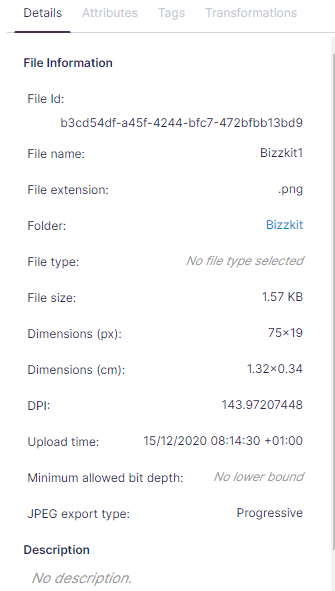
- Click the globe symbol.
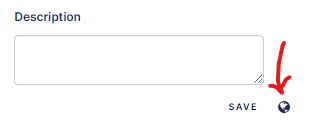
- You can now enter the values for all the content languages defined in DAM.
File types
- Click on the "Settings"-tab.
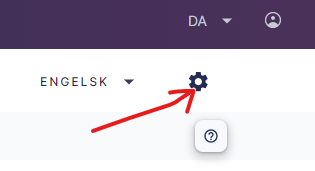
- Click on "File Types" in the left menu.
- Click on the "Translate"-button for the file type you want to translate.
- You can now insert the values for each of the content languages.
Folder names
- Navigate to the folder you want to translate.
- Right click and choose "Rename" from the popup menu.
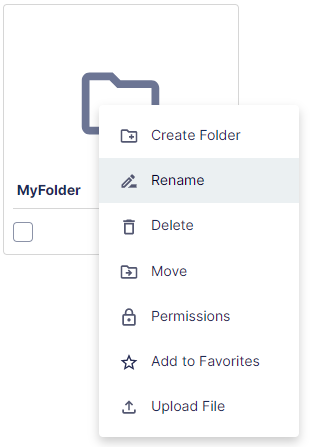
- Type in the values for all the content languages.
Attribute names
- Click on the "Settings"-tab.
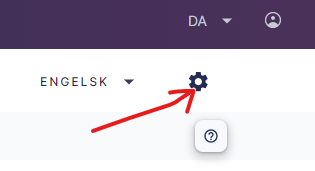
- Click on "Attributes" in the left menu.
- Click on the "Translate"-button for the attribute you want to translate.
- Insert the translated values for the content languages.
Attribute category names
- Click on the "Settings"-tab.
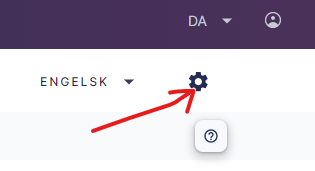
- Click on "Attribute Categories" in the left menu.
- Click on the "Translate"-button for the attribute category you want to translate.
- Type in the translated values for each of the content languages.
String attribute values
- Navigate to a picture with a string attribute.
- Under the "Attributes"-tab, click on the value for the attribute (or add a new string attribute).
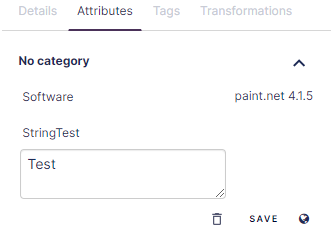
- Click the globe symbol.
- You can now type in the translations for all the content languages.
Info
String attributes with fixed values can't be translated.
Tags
- Click on the "Settings"-tab.
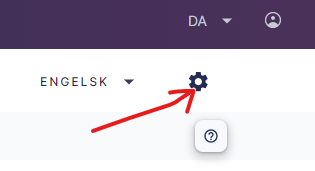
- Click on "Tags" in the left menu.
- Click on the "Translate"-button for the tag you want to translate.
- Type in the translated values for each of the content languages.
News
News stories can be translated as well. The following steps must be made.
- Change the content language to language you want to translate to.
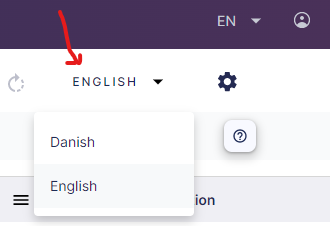
- Click on the "Modules"-tab.

- Click the "Edit"-button on the news article that you want to translate.
- Enter your translated text for "Headline", "Teaser" and "Full text".
- Click "Save".
After these steps, the news article has been translated into the selected content language.